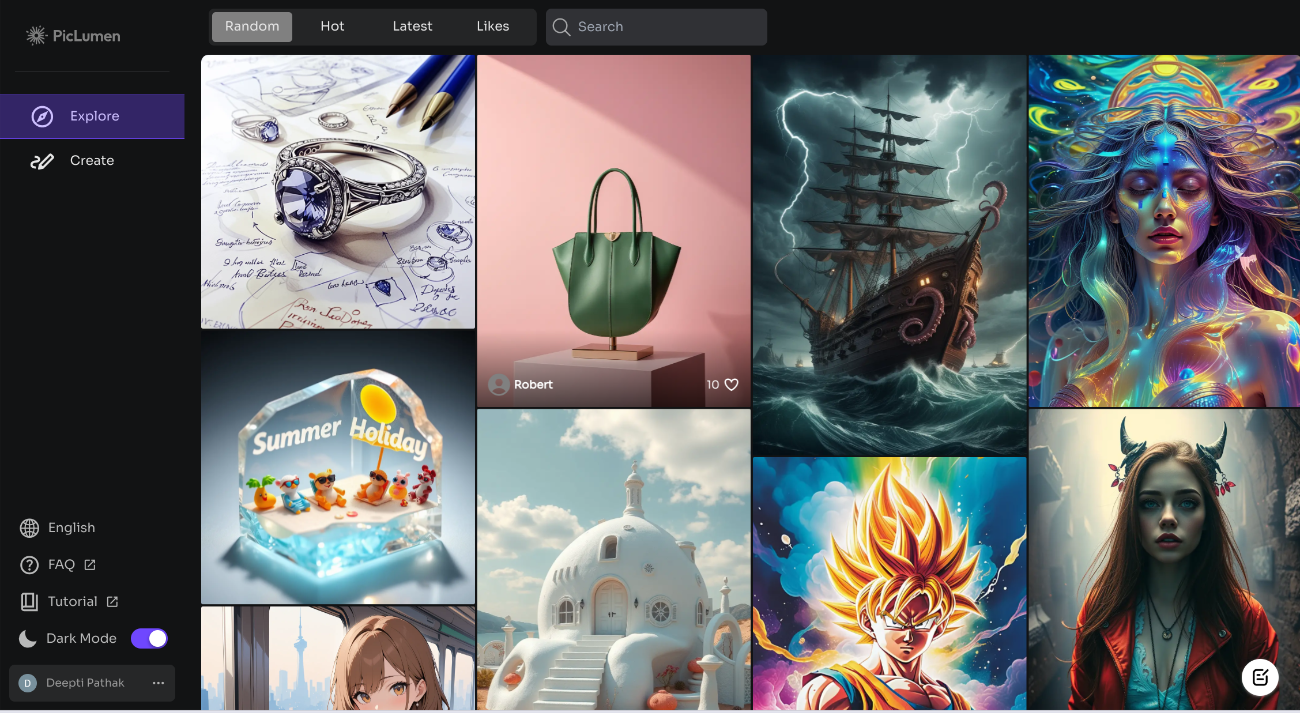Piclumen is an online tool that turns text descriptions into pictures. Whether you are working in a project or you need pictures of social media, or want to create an art for fun, piclumen It allows you to quickly generate visual images without the need for any design experience. This simple guide will help you to understand what Piclumen is, how the free AI photo generator works, and what you can do.
What is piclumen?
Piclumen is a free online tool to create beautiful pictures and designs. The platform provides many features and customization options, and its creative engine allows users to convert their ideas into attractive images with only a few clicks. It is designed to be simple and easy to use, making it accessible to beginners and professionals.
How does a free AI image work?
The free photo generator he offers piclumen It is a simple and easy to use tool. You can provide a text description of what you want to see in the picture, and the generator produces a picture based on this input. Here are the different features available with a free photo generator.
1. Choose a Control form
Choose a specific type of image style or effect you want. Options include models such as:
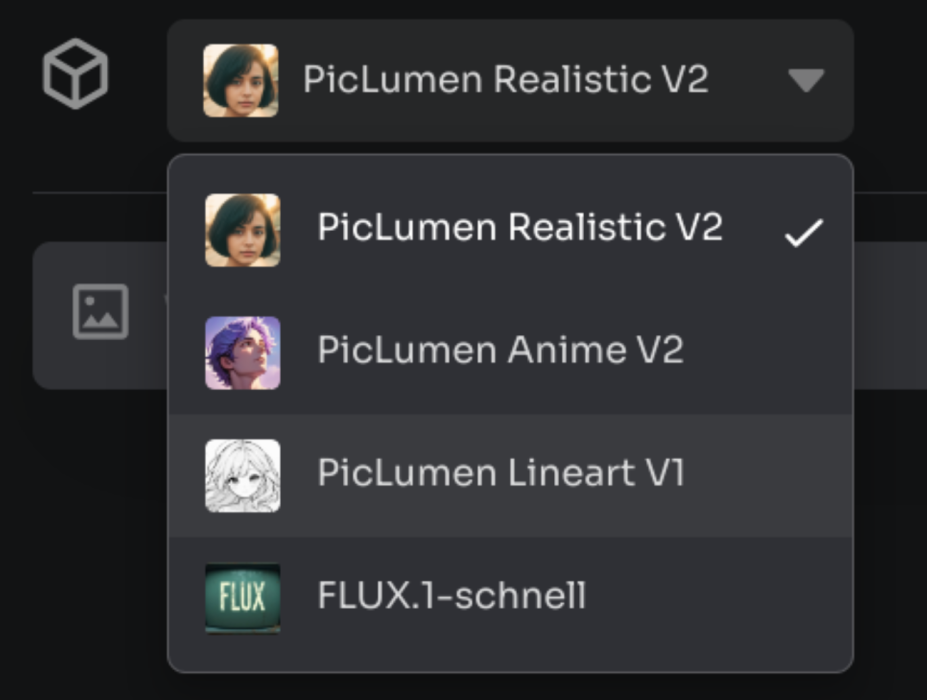
- Piclumen V2 (for vibrant images)
- Piclumen Anime V2 (for pictures similar to animation)
- Piclumen LineArt V1 (for outline -based images)
- Flux.1-Fast (for almost a generation)
2. Determine the percentage to the height
Choose the shape and rates of your image. You can choose common proportions like 1: 1 (square), 3: 5, or 9:18, depending on your needs.
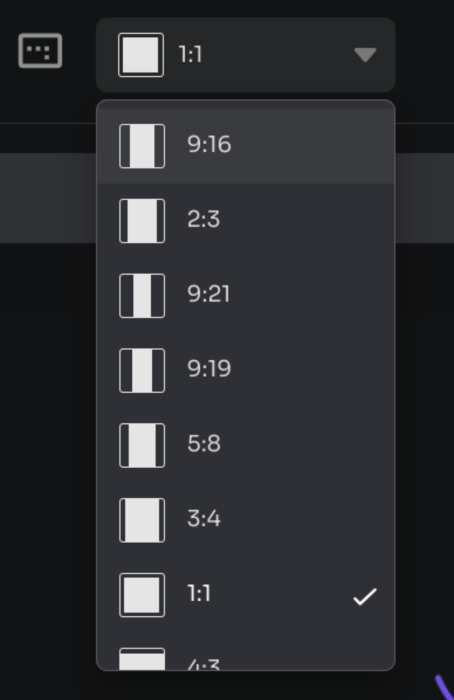
3. Number of pictures
Select the number of pictures you want to create once. Up to 4 photos at one time can be created for faster results and more options.
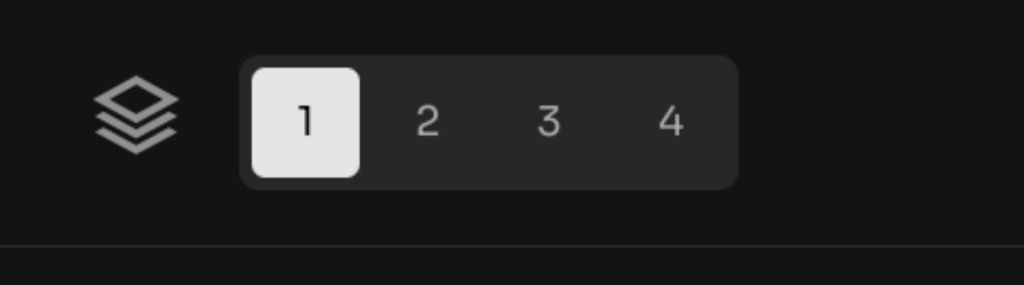
4. Call
In the claim, you start describing the image you want to create. The description will be translated automatically into the English language if it is written in a different language. There is also an option called “a router improvement” that helps make your description more detailed. This can improve the final image by giving it more details specified based on your preferences.

5. CFG scale
This setting controls how the image matches your description. The highest value will make the image more strict to your description.
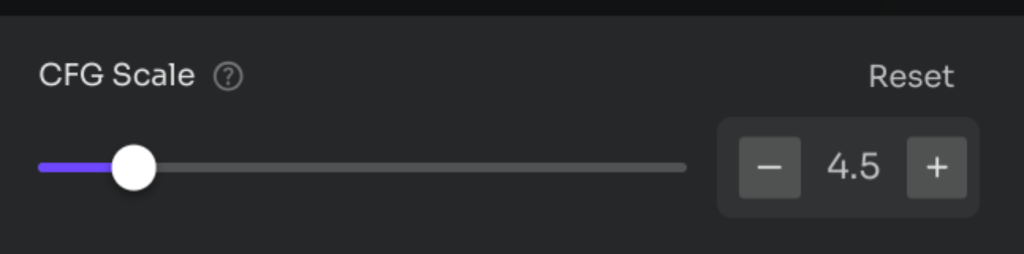
6. Steps to create pictures
Choose the number of steps you will take to create your picture. It is recommended to choose a number between 20 and 40 for good results.
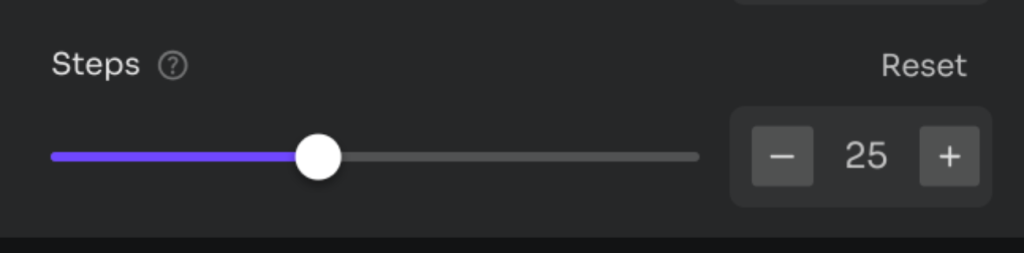
Text message to AI’s image
Write what you want to see in the picture, and the tool returns it to life. To create pictures of text with Piclumen, follow these simple steps:
- Write a detailed description: Start by writing what you want to look exactly. The more specific and detailed your description, the better the results.

- Settings settingsYou can customize your image by choosing a pattern, such as realism or anime, and put other preferences such as the image size or the number of images to be created.
- Photo generation: Once you are satisfied with your description and settings, click “Create”. Piclumen will turn the text into a unique visual image that you can use or share it immediately.
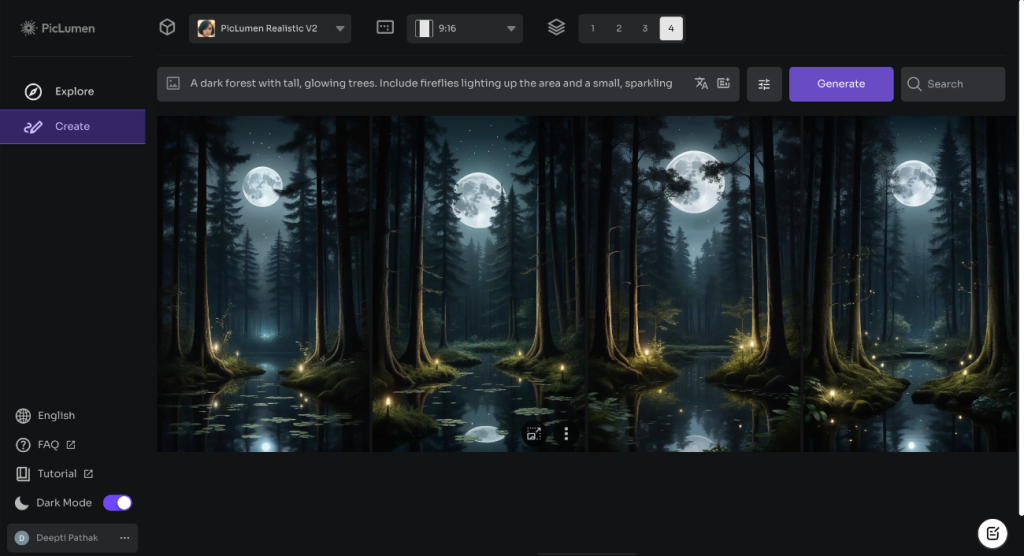
Image to the image of Amnesty International
Follow these easy steps to create a new Pictures of your reference image. You can adjust colors, patterns and details to make your artistic work unique and amazing.
- Download your photo: First, download an image you want to use as a reference. This will help direct your new style and elements.

- Select the reference type: Choose how you want your reference image to affect your new artwork. You can select the content reference, pattern reference, or letter reference.
- Write a mentor: Describe the details you want to include in your new image. This may be anything you want to add or change based on your reference image.
- Give your photo: Click the “Create” button to see your thoughts come to life as a beautiful new image.
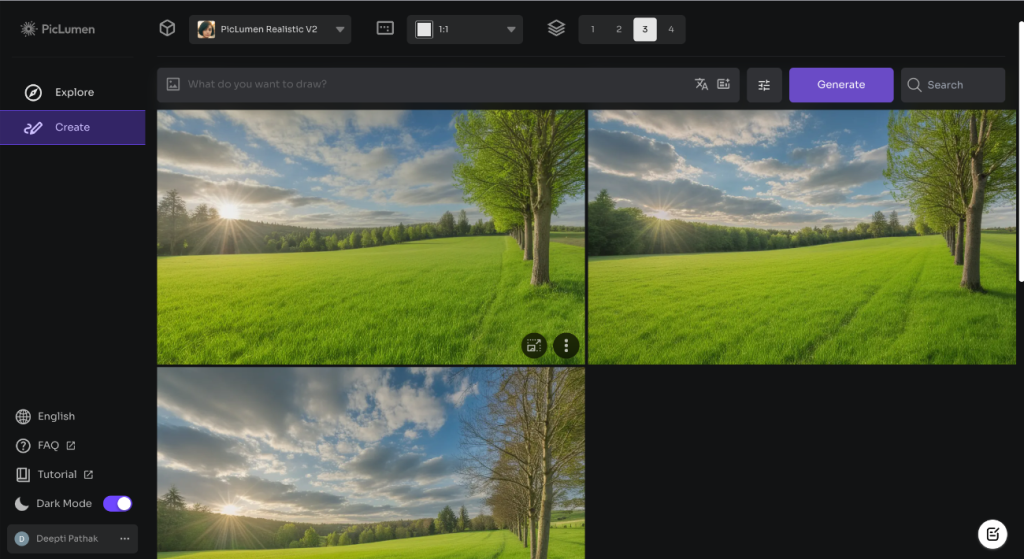
Flux ai image generator
Flux.1 provides advanced images generation with exceptional details and realism. It enhances the effects of light and shade, captures the complex hand details, and create images similar to real images. In addition, it greatly reduces text errors, ensuring that any text within your images is clear and readable. To make the most of the benefit of Flux.1 Photo JournalFollow these direct steps.
- Write your direction: Start writing in the text claims you want to use. This puts the trend to create the image.
- Settings settings: Modify the general settings, such as the size and style of the image, to suit your preferences.

- Select Flux.1: Choose Flux.1 from the options menu to take advantage of its advanced features for high -quality results.
- Give your photo: Click the “Create” button to produce your photo with the chosen settings and demand.
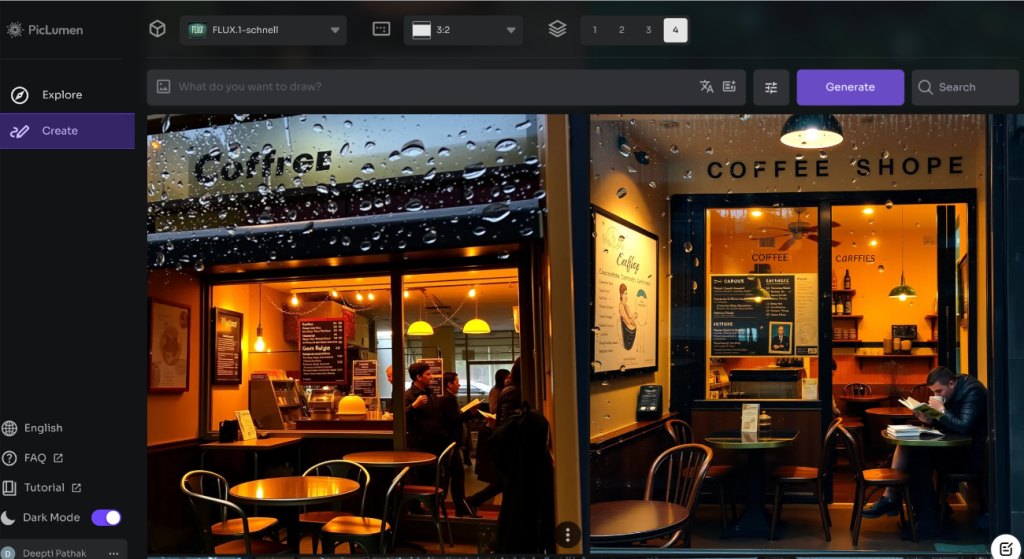
You have a replacement
With piclumen Replace the image Feature, you can easily add new elements to your photos or exchange faces while mixing them smoothly in the current scene.
This feature only works with the photos created by Piclumen. Although you can download other images for different purposes, this feature will only reinforce the images made by Piclumen, which guarantees the best quality and smooth commissions. Here’s how to use this tool:
- brush: Set the size of the brush and paint over a portion of the image you want to change.
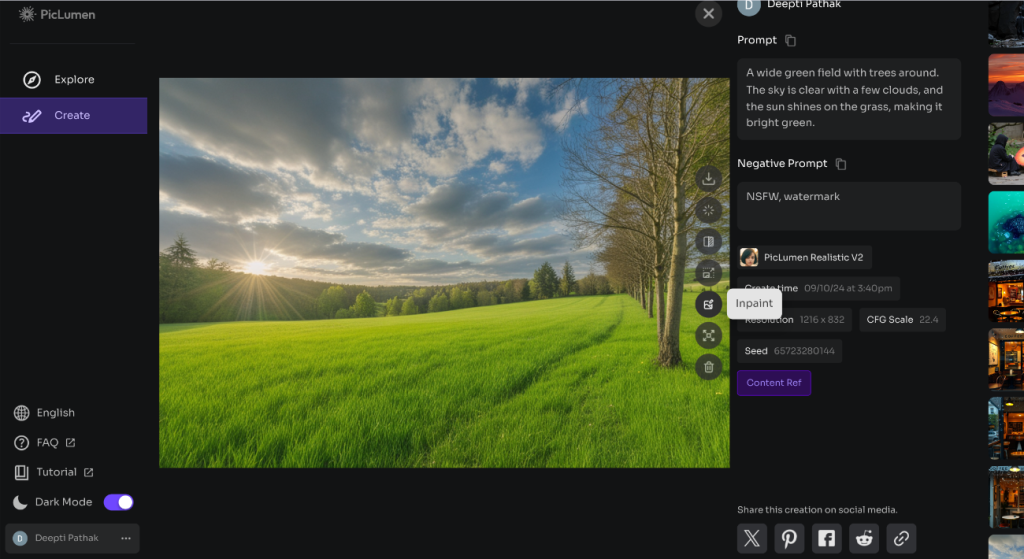
- Enter your claim: Describe the changes you want with your text claims. This tool helps to understand how to adjust the image.
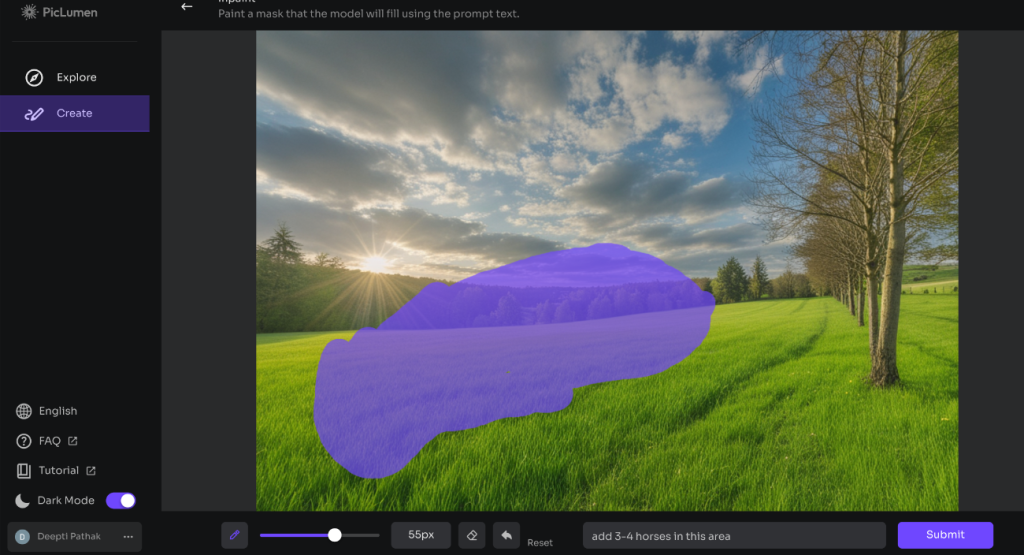
- Photo generation: Click “Send” and wait for your updated photo ready.
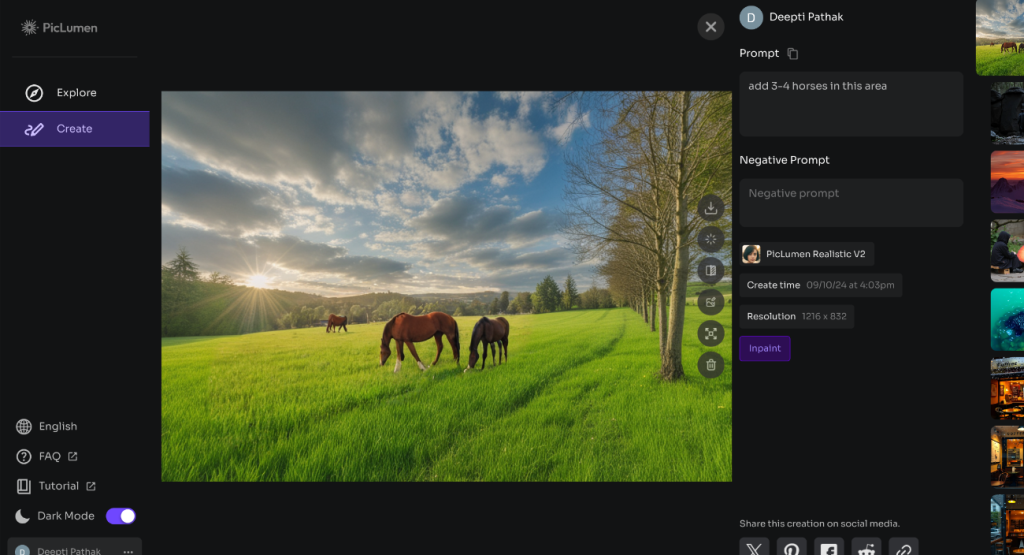
The image of the image of artificial intelligence
Piclumen The image of the image of artificial intelligence It allows you to adjust the sizes of fabric and try different multi -phase ratios easily. This feature only works with the images created by a Piclumen generator and can expand the images to twice their original size. Here’s how to use this tool:
- Specify photo: Go to the “Send” page, choose the image you want to expand, and find Widener Image function.
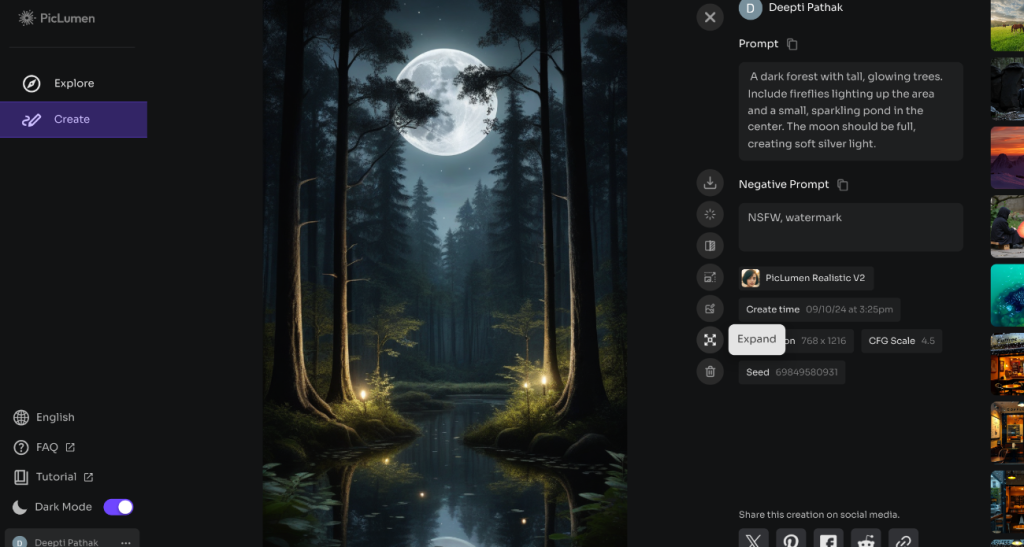
- Club customization: Drag the frame to set the direction and the amount of expansion you need.
- Enter your router: Describe the changes you want in the expanded areas with your text claims.
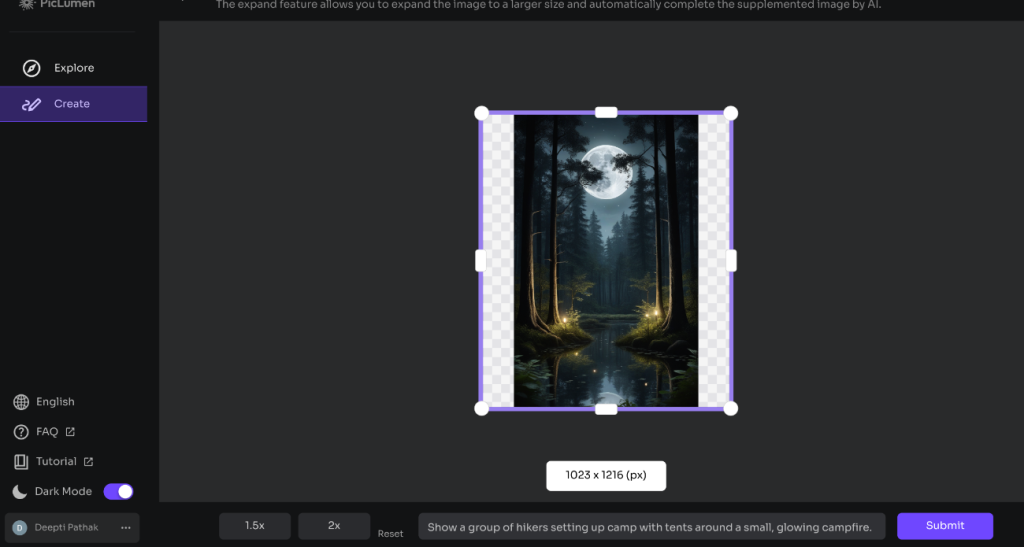
- Photo generation: Click “Send” and wait for your expanded photo ready.
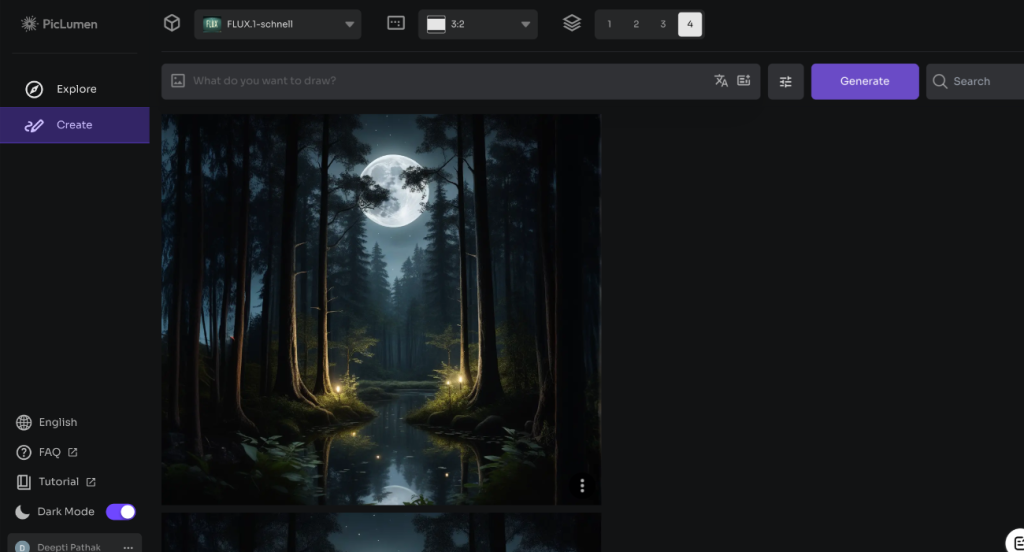
In conclusion, Piclumen offers a free and easy to use tool to create great pictures. You can use it for any personal or commercial project. Your photos are safe, thanks to the strong security measures that protect your data. For specific use details, you only need to check Piclumen’s terms and conditions.